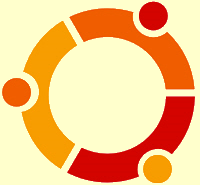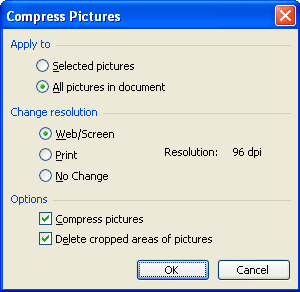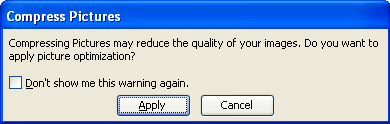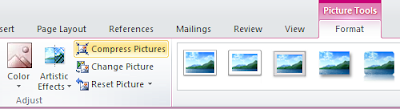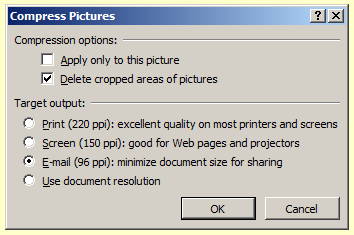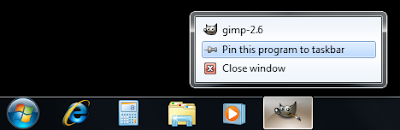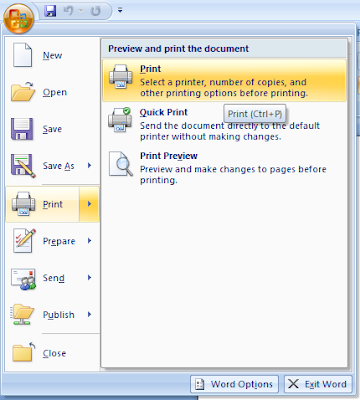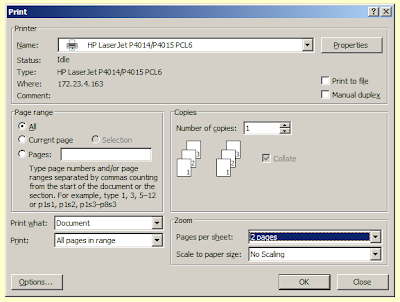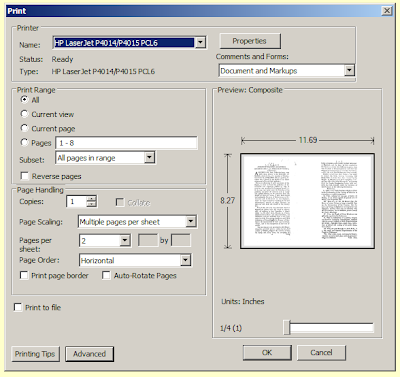Apologies for not posting anything recently. I have been very busy with the start of the new university year. Since things have calmed down a bit now, I have found time to tidy up the Freeware page on this blog, as well as adding a few Linux applications to the list.
If you would like to share your favourite freeware packages with your fellow readers, feel free to add a comment to this post with a link to the web site for the software.
If you would like to share your favourite freeware packages with your fellow readers, feel free to add a comment to this post with a link to the web site for the software.