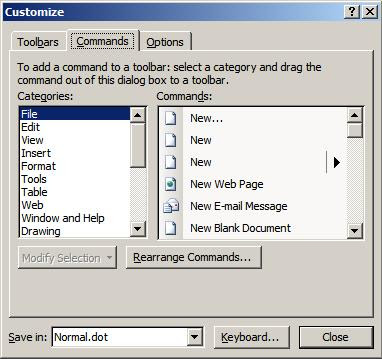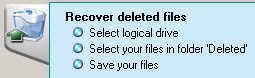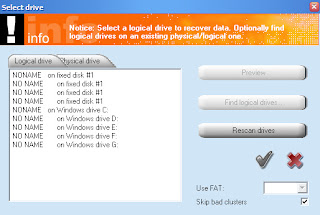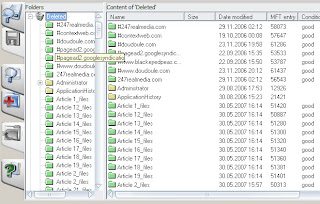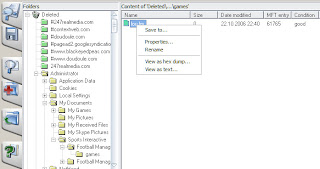If you ever have to select more than one item at a time in a Windows program then you can use the control key, generally marked Ctrl. I find this technique particularly useful for dealing with my emails. I can hold down Ctrl and click on each spam email in turn, then take my finger off Ctrl and hit the Delete key so get rid of them all.
Using Ctrl to select multiple items also works well in Window Explorer - the software you use to browse files and programs within Windows. To try it out open up your My Documents folder, hold down the Ctrl key, and left-click on a few items with the mouse. Each item should be selected as you click on it. When you release the Ctrl key you are free to drag and drop all the files, or right-click on any one of them to apply a process - such as delete, cut or copy - to them. A much quicker way of performing a task on many files than doing each one separately.
You can also use the Ctrl key and 'lasso' items in Explorer. To 'lasso' items hold down the left mouse button and drag it to create a box that selects several items in one go. You can hold down the Ctrl key and use this technique to select several sets of items. See the following video for a demonstration of this technique in action.
Note: when 'lassoing' items with the Ctrl key pressed, be careful not to click on the icons as you will make copies of the selected files.
Using Ctrl to select multiple items also works well in Window Explorer - the software you use to browse files and programs within Windows. To try it out open up your My Documents folder, hold down the Ctrl key, and left-click on a few items with the mouse. Each item should be selected as you click on it. When you release the Ctrl key you are free to drag and drop all the files, or right-click on any one of them to apply a process - such as delete, cut or copy - to them. A much quicker way of performing a task on many files than doing each one separately.
You can also use the Ctrl key and 'lasso' items in Explorer. To 'lasso' items hold down the left mouse button and drag it to create a box that selects several items in one go. You can hold down the Ctrl key and use this technique to select several sets of items. See the following video for a demonstration of this technique in action.
Note: when 'lassoing' items with the Ctrl key pressed, be careful not to click on the icons as you will make copies of the selected files.