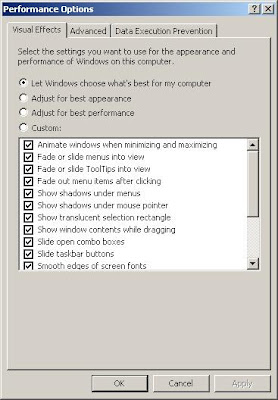I should start with an apology for not having posted anything here for a while. I have been rather busy for the last few weeks, but I am back now posting more PC help and advice starting with the most powerful of Microsoft's Power Toys for XP: Tweak UI.
You can download the software from here (or here if you have an Itanium™-based system).
Note: this software is designed for Windows XP (and 2003 Server), some users have reported some success with it on 32-bit versions of Vista, but not on Vista64.
 Once downloaded and installed, Tweak UI (UI meaning 'user interface') will appear in your Control Panel. If you run it you will be presented with the following:
Once downloaded and installed, Tweak UI (UI meaning 'user interface') will appear in your Control Panel. If you run it you will be presented with the following:
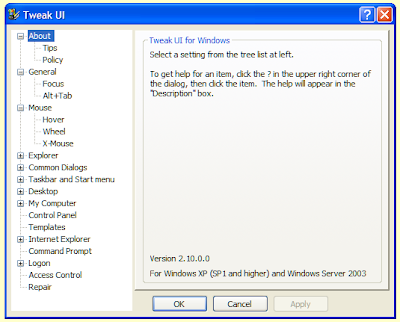 If you select a category from the tree-list on the left the right panel will show any relevant tweaks that can be made to the Windows interface. For example, Tweak UI offers some extra settings for the mouse. Click on the + next to 'Mouse' in the tree-list, and then click on 'Wheel' to see the following:
If you select a category from the tree-list on the left the right panel will show any relevant tweaks that can be made to the Windows interface. For example, Tweak UI offers some extra settings for the mouse. Click on the + next to 'Mouse' in the tree-list, and then click on 'Wheel' to see the following:
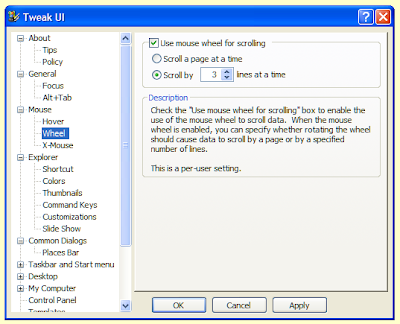
As you can see, I have chosen to use mouse wheel for scrolling 3 lines at a time. Notice that there is a description of what the tweak does, and that this change applies only to the user you are logged on with, not every user as some changes will. Browse through all the settings and see the other tweaks that you can make. Click the 'OK' button to apply the changes and close Tweak UI, or just click the 'Apply' button to see your changes in action while keeping Tweak UI open in case you wish to revert to your previous settings.
If you have any problems with or questions about Tweak UI feel free to leave a comment on this post. Happy tweaking!
You can download the software from here (or here if you have an Itanium™-based system).
Note: this software is designed for Windows XP (and 2003 Server), some users have reported some success with it on 32-bit versions of Vista, but not on Vista64.
 Once downloaded and installed, Tweak UI (UI meaning 'user interface') will appear in your Control Panel. If you run it you will be presented with the following:
Once downloaded and installed, Tweak UI (UI meaning 'user interface') will appear in your Control Panel. If you run it you will be presented with the following: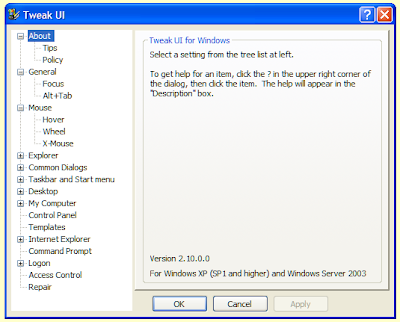 If you select a category from the tree-list on the left the right panel will show any relevant tweaks that can be made to the Windows interface. For example, Tweak UI offers some extra settings for the mouse. Click on the + next to 'Mouse' in the tree-list, and then click on 'Wheel' to see the following:
If you select a category from the tree-list on the left the right panel will show any relevant tweaks that can be made to the Windows interface. For example, Tweak UI offers some extra settings for the mouse. Click on the + next to 'Mouse' in the tree-list, and then click on 'Wheel' to see the following: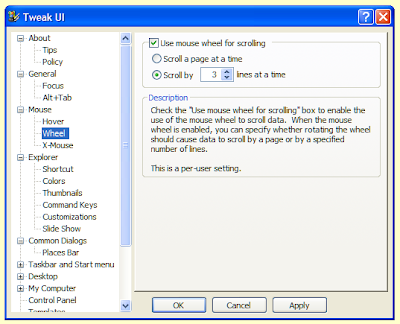
As you can see, I have chosen to use mouse wheel for scrolling 3 lines at a time. Notice that there is a description of what the tweak does, and that this change applies only to the user you are logged on with, not every user as some changes will. Browse through all the settings and see the other tweaks that you can make. Click the 'OK' button to apply the changes and close Tweak UI, or just click the 'Apply' button to see your changes in action while keeping Tweak UI open in case you wish to revert to your previous settings.
If you have any problems with or questions about Tweak UI feel free to leave a comment on this post. Happy tweaking!


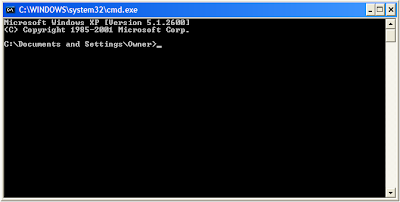
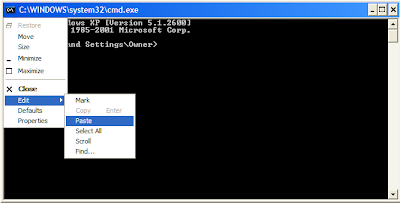
 The
The