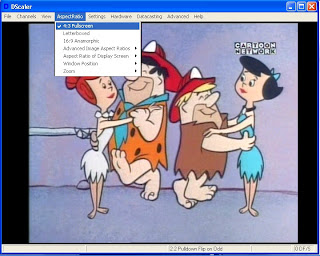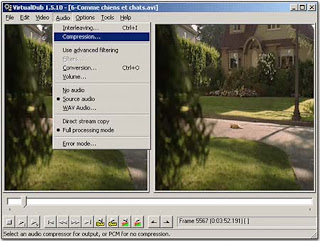The escape key (marked 'Esc' on most keyboards) has a number of functions, but probably it's most useful function is for closing dialog boxes (those small windows that open within a program, such as the 'Save as...' box) where it is the equivalent of pressing the 'Cancel' button or the close button in the top right hand corner - the equivalent of pressing the 'OK' button is the return key.
Pressing the escape key also close menus, including the start menu, which can be opened using the windows key (the one with the Windows logo on).
Pressing the escape key also close menus, including the start menu, which can be opened using the windows key (the one with the Windows logo on).