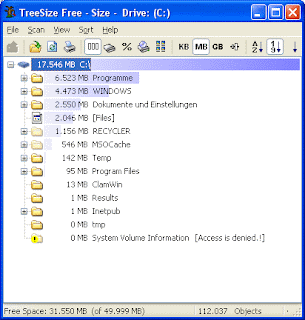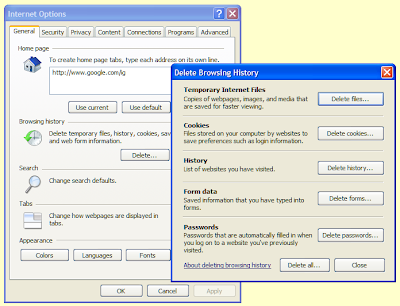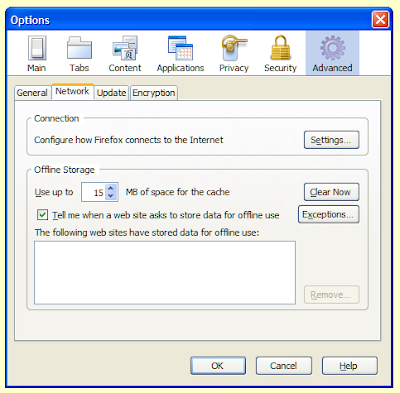Web browsers such as Internet Explorer and Firefox are notoriously bad at printing. You can end up with many disparate pages with sidebars and parts of images on, you have no idea how many pages are going to come out, and you use more paper than you need; which, can't be good for the environment - let alone your finances.
This is not the fault of the browser programmers, but rather, it is 'the nature of the beast'. One of the advantages of web pages is that they are not subject to the limitations of the printed page. Many web programmers are kind enough to supply a printable version of their pages. If there is no link to a 'printer friendly version,' then the best thing to do is to copy what you want and paste it into a word processor, which will then bypass all the problems mentioned above.
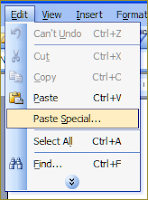 You can select the information you want by clicking and dragging with the mouse, although, this can be an irritating process, as your selection often randomly includes images that you don't want. When pasting into your word processor, you can make your life easier by using 'Paste special', which you should find in the 'Edit' menu. This will give you a selection of text formats.
You can select the information you want by clicking and dragging with the mouse, although, this can be an irritating process, as your selection often randomly includes images that you don't want. When pasting into your word processor, you can make your life easier by using 'Paste special', which you should find in the 'Edit' menu. This will give you a selection of text formats.
If you just want the plain text from the web page and not the images, then select 'Unformatted text.'
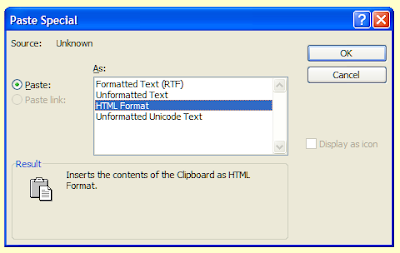 If you wish to print both images and the formatted text, that is, keeping the same font used on the web page as well as any text formatting such as bold or italic, then select 'Rich text format'. Unfortunately this option is not available for text copied from the Firefox or Opera browsers, the latter of which does not support 'HTML format' either.
If you wish to print both images and the formatted text, that is, keeping the same font used on the web page as well as any text formatting such as bold or italic, then select 'Rich text format'. Unfortunately this option is not available for text copied from the Firefox or Opera browsers, the latter of which does not support 'HTML format' either.
Avoid 'HTML format' as this will attempt to reconstruct the web page as a word processed document, often recreating the problems that you were initally trying to avoid. This option often takes a while to complete too.
You are then free to edit the text to your heart's content. You can change font sizes and remove 'white space' to save paper. You also have the option of adding your own notes to the text. So, reduce your printer output and save the world today.
This article is an edited and updated version of one originally published on Bloody Computer! on 1st October 2007.
This is not the fault of the browser programmers, but rather, it is 'the nature of the beast'. One of the advantages of web pages is that they are not subject to the limitations of the printed page. Many web programmers are kind enough to supply a printable version of their pages. If there is no link to a 'printer friendly version,' then the best thing to do is to copy what you want and paste it into a word processor, which will then bypass all the problems mentioned above.
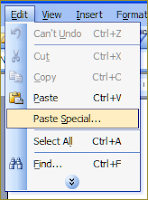 You can select the information you want by clicking and dragging with the mouse, although, this can be an irritating process, as your selection often randomly includes images that you don't want. When pasting into your word processor, you can make your life easier by using 'Paste special', which you should find in the 'Edit' menu. This will give you a selection of text formats.
You can select the information you want by clicking and dragging with the mouse, although, this can be an irritating process, as your selection often randomly includes images that you don't want. When pasting into your word processor, you can make your life easier by using 'Paste special', which you should find in the 'Edit' menu. This will give you a selection of text formats.If you just want the plain text from the web page and not the images, then select 'Unformatted text.'
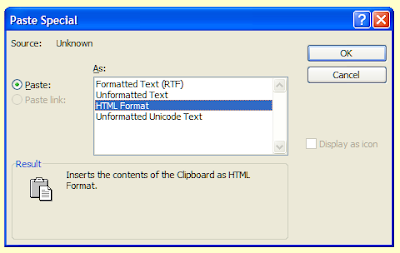 If you wish to print both images and the formatted text, that is, keeping the same font used on the web page as well as any text formatting such as bold or italic, then select 'Rich text format'. Unfortunately this option is not available for text copied from the Firefox or Opera browsers, the latter of which does not support 'HTML format' either.
If you wish to print both images and the formatted text, that is, keeping the same font used on the web page as well as any text formatting such as bold or italic, then select 'Rich text format'. Unfortunately this option is not available for text copied from the Firefox or Opera browsers, the latter of which does not support 'HTML format' either.Avoid 'HTML format' as this will attempt to reconstruct the web page as a word processed document, often recreating the problems that you were initally trying to avoid. This option often takes a while to complete too.
You are then free to edit the text to your heart's content. You can change font sizes and remove 'white space' to save paper. You also have the option of adding your own notes to the text. So, reduce your printer output and save the world today.
This article is an edited and updated version of one originally published on Bloody Computer! on 1st October 2007.