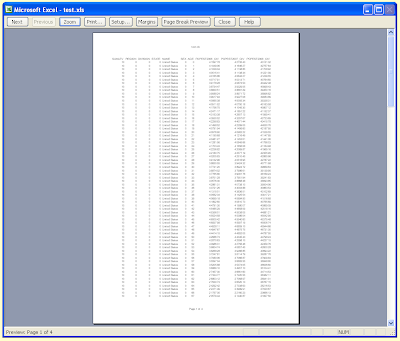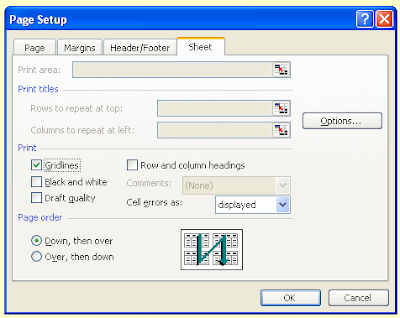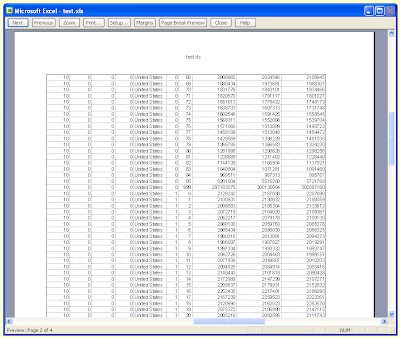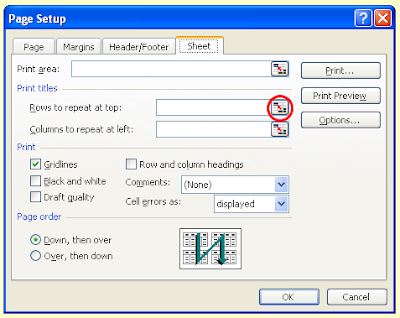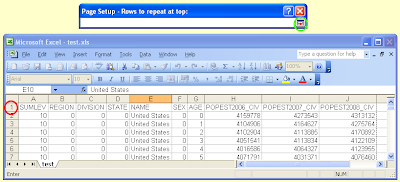Printing from
Microsoft Excel is markedly different to printing from
Word. Whereas in
Word we can usually just tell it to print without worrying that much about formatting the page, in
Excel we will usually have to specifically tell it how we want to print our
speadsheets, and this can sometimes be a little fiddly. Because there is quite a lot of fiddling that can be done I have split these instructions over two posts.


Pictured above is an example of a spreadsheet - in this case a
dataset of U.S. population information. Exciting, I know. When I press the Print Preview button [pictured right] I see the following:

As we can see, not all the columns are shown on the first page. If I go down to page 6 we can see the missing column.

To remedy this situation I click the 'Setup..' button in the Print Preview. This opens up the following option box.

I could change the orientation to 'Landscape' as this would enable the missing column ; however, for the purposes of this tutorial I will keep it set to 'Portrait'. Instead, I reduce the scaling until the final column appears on the first page. In this case I set it to 80% of normal size.

I could also have achieved the same result by selecting all the data and reducing the font size, the column width and row height; although I find adjusting the scaling to be easier. The Print Preview now looks like this:

As yet there are no page numbers shown. In order to have page numbers displayed I click 'Setup..' again and open the 'Header/Footer' tab. Here I can select whether I want the page numbers to be shown at the top or the bottom of the page by
choosing an option from the appropriate drop-down list, two of which are shown below.

As you can see from the drop-down lists, there are other options available for what will be displayed in the header or footer, including file name and date. I now have a
serviceable format for my document that I can print out. At the same time I have reduced the number of pages from ten to four. There are a number of other print formatting options available that I will explore in the next post.