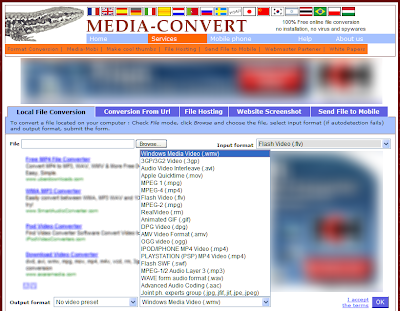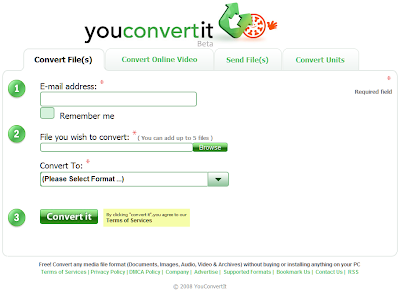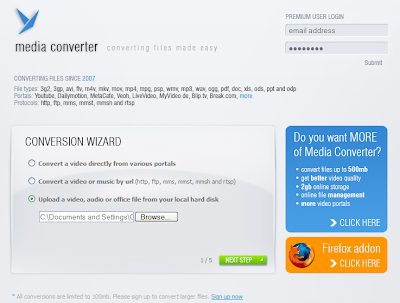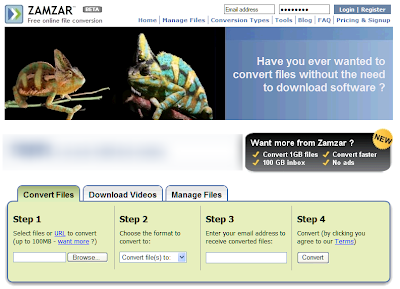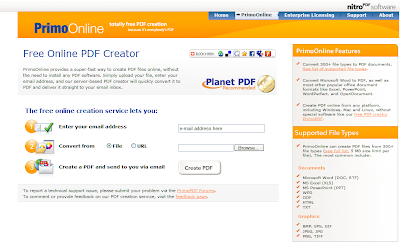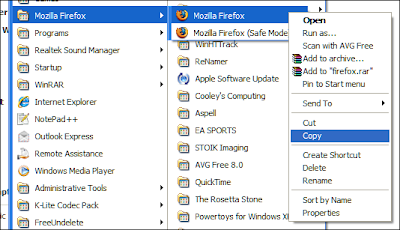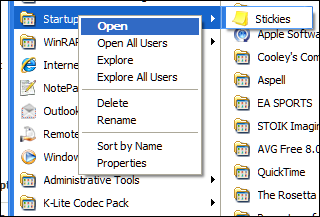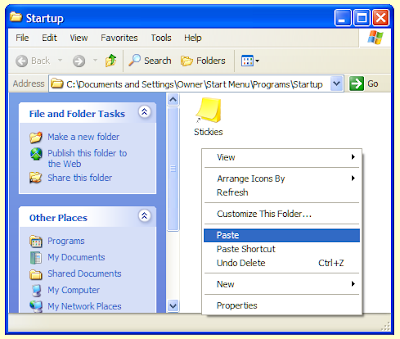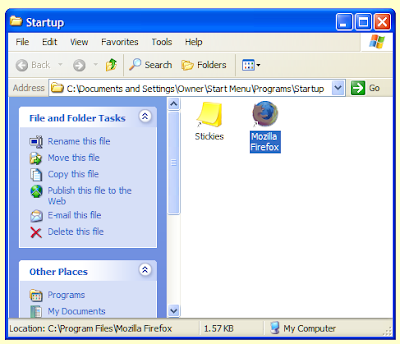Hopping Between Windows
Have you ever needed to swap windows while you are using the keyboard? Have you needed to jump quickly from that email you are composing to the report you are supposed to be writing? Then try holding down Alt key and pressing the Tab key. Select the window you want and release the Alt key to bring that one to the front. A little dialog box will open that looks like this in Windows XP or 2000:
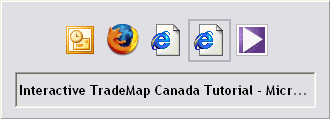
And looks like this in Windows Vista:

There is also an alternate way of hopping between windows that does not show this box. Simply hold down the Alt key and press the Escape key (marked Esc) to hop between windows in the order that you opened them. If you hop using this method Windows will leave any minimised windows in that state, it will not restore them like the Alt+Tab method does.
Hopping Within Windows
While we are on the subject of the Tab key, whenever you are filling in a form in a Windows program, the Tab key will generally move the cursor to the next field or button.
To move the cursor back to the previous field hold down the Shift key and press the Tab key.
Filling in a whole form from the keyboard means you get the job done more quickly and more easily, leaving more time available to 'Alt-Tab' back to that blog you were reading.
Try these shortcuts out on the following form. Click on the first field to select it, then tab between fields to your heart's content.
[This post is an edited version of two that I originally posted on 22 August 2007 & 24 September 2008... I have been very busy writing up an assignment lately, but rest assured there will be more original material here soon]
Have you ever needed to swap windows while you are using the keyboard? Have you needed to jump quickly from that email you are composing to the report you are supposed to be writing? Then try holding down Alt key and pressing the Tab key. Select the window you want and release the Alt key to bring that one to the front. A little dialog box will open that looks like this in Windows XP or 2000:
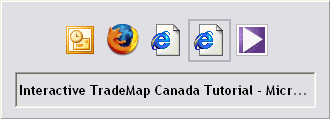
And looks like this in Windows Vista:

There is also an alternate way of hopping between windows that does not show this box. Simply hold down the Alt key and press the Escape key (marked Esc) to hop between windows in the order that you opened them. If you hop using this method Windows will leave any minimised windows in that state, it will not restore them like the Alt+Tab method does.
Hopping Within Windows
While we are on the subject of the Tab key, whenever you are filling in a form in a Windows program, the Tab key will generally move the cursor to the next field or button.
To move the cursor back to the previous field hold down the Shift key and press the Tab key.
Filling in a whole form from the keyboard means you get the job done more quickly and more easily, leaving more time available to 'Alt-Tab' back to that blog you were reading.
Try these shortcuts out on the following form. Click on the first field to select it, then tab between fields to your heart's content.
[This post is an edited version of two that I originally posted on 22 August 2007 & 24 September 2008... I have been very busy writing up an assignment lately, but rest assured there will be more original material here soon]