Consequently, I was excited by the news that Google had released their own browser, called Chrome. It is still in beta testing at the moment and is somewhat lacking in features but it appears to be quicker and more efficient than Firefox and IE, although this may be because of the aforementioned lack of features. Chrome does include an 'incognito' function that allows you to browse pages without your actions being recorded by the browser.
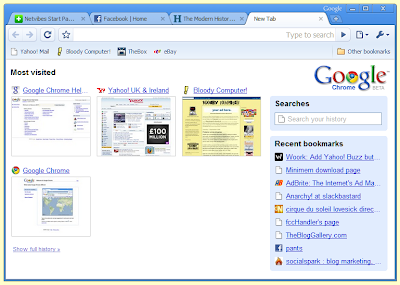
Time will tell if it will be a serious challenge to Firefox and IE. There are a number of reviews of Chrome on various blogs, and I have no wish to add another one. Instead, I have found a list of the keyboard shortcuts work on Chrome.
As you will see, these shortcuts match those that already work on Firefox and IE, but I did notice that this page does not mention the following:-
Increase text size: Ctrl & roll mouse wheel up
Decrease text size: Ctrl & roll mouse wheel down
Open link in new tab and maintain focus on current tab: Click with middle mouse button
If you have reviewed Chrome on your blog, feel free to leave a comment with a link to the appropriate post(s).






