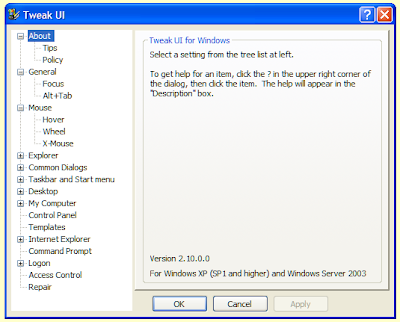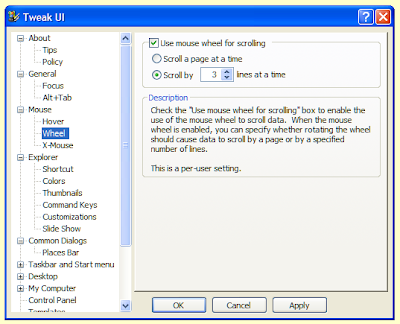Welcome to the seventh monthly Carnival of Computer Help and Advice. Here is another selection of some of the best blog posts offering aid with computer issues published in the last month. I would like to thank everyone who contributed. If you would like to host the next carnival leave a comment on this post or use the contact form over at our Blog Carnival page where you can also submit your blog posts for inclusion.
Welcome to the seventh monthly Carnival of Computer Help and Advice. Here is another selection of some of the best blog posts offering aid with computer issues published in the last month. I would like to thank everyone who contributed. If you would like to host the next carnival leave a comment on this post or use the contact form over at our Blog Carnival page where you can also submit your blog posts for inclusion.We shall start with a couple of posts about quality free software. Mastersystem at TipForge provides us with a set of CCleaner Tips to help us remove all those temporary files that gather on our hard-drives. Speaking of hard-drives, Jules lets us know about a Windows Defrag Alternative at PCauthorities.com.
These two bloggers also offer advice about dealing with Windows problems: mastersystem explains Problem Reports and Solutions in Vista; while Jules shows How to Deal with Uninstall Problems in Windows.
First time contributor, Sai of American (Tech) Sai-ko submitted an excellent post, IE Cookies: Yum!, which contains everything you will ever need to know about cookies in Internet Explorer.
We will finish up with a pair of posts from two regular contributors to this carnival. Resident security expert, Paul Wilcox of Security Manor, gives advice on Removing Spyware From Your Computer and described The 3 Forms Of Computer Viruses. Digital imaging expert, Andrew Edgington, presents two more posts about Photoshop. The first explains about Changing Image Dimentions Using Adobe Photohop, and the second introduces Airbrushing.
See you next month.