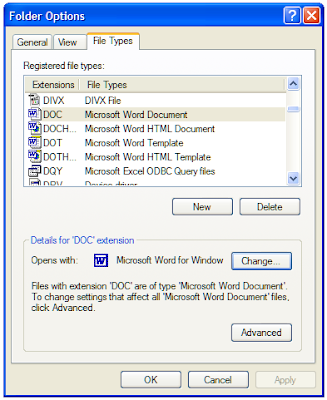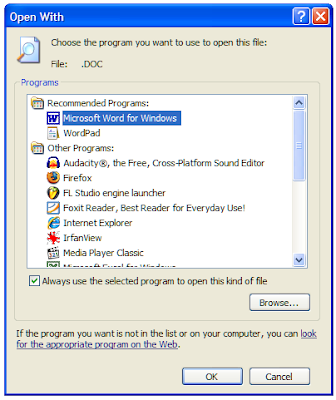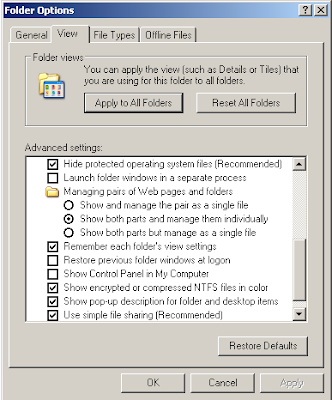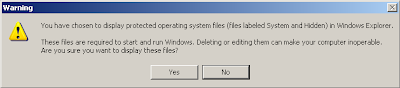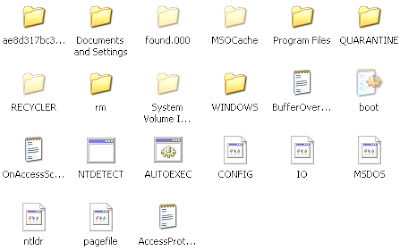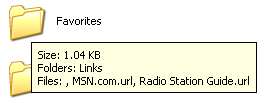Just about every windows application has an 'undo' feature and most have a 'redo' feature. These are a lifesaver on those frequent occasions that we make a mistake in what we are doing, and in the case of 'redo', when we realise that we were right the first time.
 The undo/redo feature will either be available as toolbar buttons (as shown) or from the 'Edit' menu. Alternatively there are, unsurprisingly, a couple of keyboard shortcuts for them. To undo the last thing you did hold down the Ctrl key and press Z; to redo the last thing you undid, hold down the Ctrl key and press Y.
The undo/redo feature will either be available as toolbar buttons (as shown) or from the 'Edit' menu. Alternatively there are, unsurprisingly, a couple of keyboard shortcuts for them. To undo the last thing you did hold down the Ctrl key and press Z; to redo the last thing you undid, hold down the Ctrl key and press Y.
 The undo/redo feature will either be available as toolbar buttons (as shown) or from the 'Edit' menu. Alternatively there are, unsurprisingly, a couple of keyboard shortcuts for them. To undo the last thing you did hold down the Ctrl key and press Z; to redo the last thing you undid, hold down the Ctrl key and press Y.
The undo/redo feature will either be available as toolbar buttons (as shown) or from the 'Edit' menu. Alternatively there are, unsurprisingly, a couple of keyboard shortcuts for them. To undo the last thing you did hold down the Ctrl key and press Z; to redo the last thing you undid, hold down the Ctrl key and press Y.