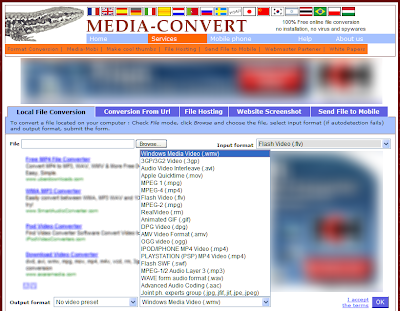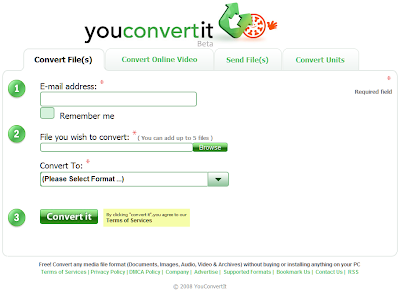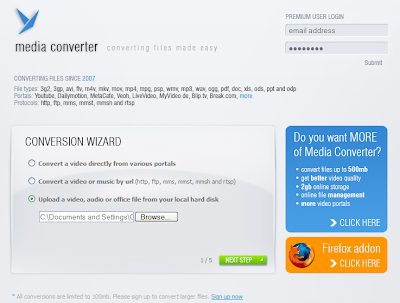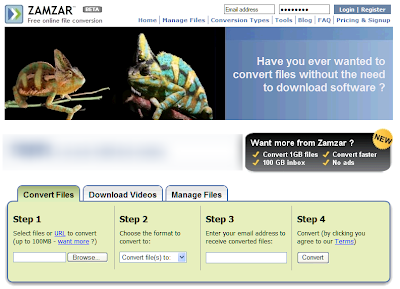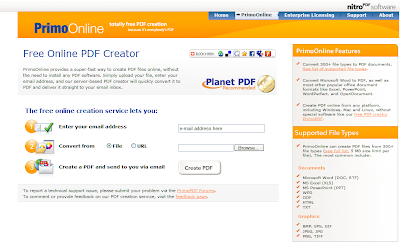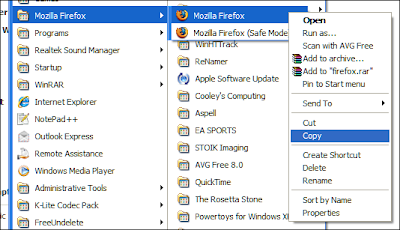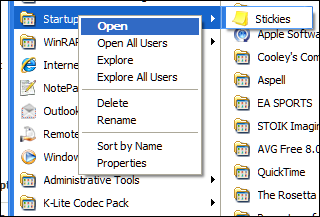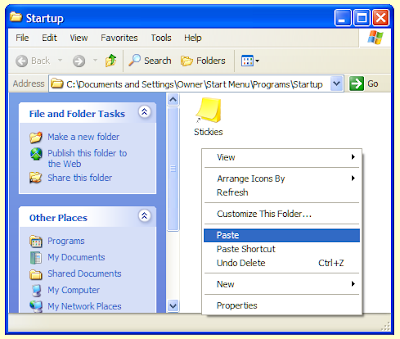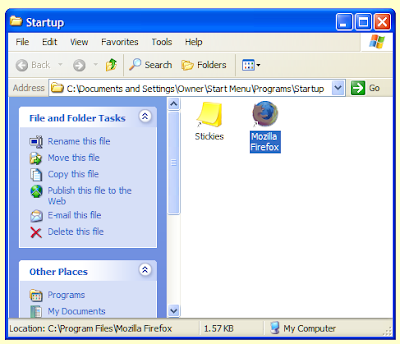Welcome to the eleventh monthly Carnival of Computer Help and Advice. Another collection of blog articles to help you avoid problems and get the most out of your PCs.
Welcome to the eleventh monthly Carnival of Computer Help and Advice. Another collection of blog articles to help you avoid problems and get the most out of your PCs.We start this month's carnival with a heads-up for WordPress bloggers. Madeleine Begun Kane extolls the virtues the Life-Saving, Spam-Fighting WordPress Plugin at Mad Kane's Humor Blog.
Kenneth Reitz compares Windows vs. OSX vs. Linux in a light-hearted article on KennethReitz.com. On the subject of OSX, Tim Biden shares his solution to the problem of Small Printing in Apple Mail on his Biden PC's Quick Notes page.
A number of people are having a problem connecting to the Internet after installing Service Pack 3 on Windows XP. The author of the Glowicki ProBlogger site offers a solution to the problem in The procedure entry point apsGetInterfaceCount could not be located in the dynamic link library wlanapi.dll.
BookFundas.com have sent as an article that links to a free eBook copy of The Complete Idiot’s Guide to PCs, 8th Edition. BookFundas told this carnival that "[t]his book takes the novice by the hand for a very ambitious tour of the world of possibilities available to the PC user. After a section of basic training for those who’ve flipped the “On” switch for the first time, the book surveys the world of software and hardware opportunities." Any freebie are appreciated in a time of economic uncertainty. As Momma notes in the first of a series of posts: Save money and tune up your PC: PART ONE: Software posted at Engineer a debt free life.
Regular contributor, Andrew Edgington, presents an article Beginner Photoshop Tricks at his Learn Photoshop Now blog. Andrew offers "Simple Photoshop Video Tutorials that will help you conquer Photoshop in no time at all. Take a look at their blog for a free sample video."
If you have a blog with posts about computer issues and would like to host the next carnival then please leave a comment on this post or use the contact form over at our Blog Carnival page, where you can also submit your blog posts for inclusion in a future carnival.
If you would like to host a future carnival but don't wish to have the responsibility for selecting articles or writing the carnival post, don't worry I can do that for you.
See you all after what will hopefully be an enjoyable Christmas.