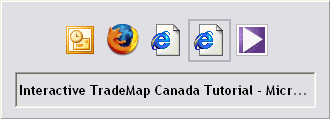Computer networking is a jungle of acronyms. In this article, which will be the first in an occasional series, I will briefly explain some of the most common of these so that you will be able to impress friends, families and colleagues with your knowledge of the dark art which is networking.
TCP/IP (Transmission Control Protocol/Internet Protocol): This refers to a set of rules and standards by which computers can communicate with each other over the Internet and in Local Area Networks (LANs).
IP Address: Every device using TCP/IP has a unique number within its network, not unlike a telephone number. This takes the form of four numbers, each of which has a value between 0 and 255, for example 72.14.221.104, which is the IP address of the google.co.uk web server. Because there are more networked devices with access to the Internet than there are available addresses, there are a various ranges of addresses to be used on private networks. Of these the most commonly used are 172.16.x.x thru 172.31.x.x and 192.168.x.x. Each PC with a private IP address will then access the Internet through a device which will have a public address just as a company may have a private telephone network and a receptionist who redirects calls from outside to the appropriate telephone extension.
DHCP: This is a system that gives a networked device an IP address when it accesses the network, rather than setting the address on each device indivually. This helps prevent two different PCs having the same address on the network and, by extension, it saves the network administrators from having to keep records of what device has been allocated each address. Quite often DHCP systems are set up to give the same address to the same machine for an extended period of time.
URL (Uniform Resource Locator): This is the technical name for a web address or any other address where you tell an application the location of what you want to see and the manner in which it should access it.
HTTP (Hypertext Transfer Protocol): You have probably typed this many times at the beginning of URLs. It tells the browser to display whatever it finds at the address as a web page.
Domain name: Consider the follwing URL - http://bloodycomputer.blogspot.com/2009/01/two-applications-for-safer-computing.html. The domain name for my blog is bloodycomputer.blogspot.com. This is part of the larger blogger domain: blogspot.com, which is in turn part of the top-level domain .com used for commercial sites. Thus bloodycomputer.blogspot.com is known as a subdomain of blogspot.com. So basically the domain name is everything that appears after "http://" or "http://www." and before the third "/" in a URL.
DNS (Domain Name Server): This is a computer that translates a URL into an IP Address, so it is something like an automated telephone directory enquiries.
I think that is more than enough for now. Check back for more arcane networking terminology over the coming weeks.
TCP/IP (Transmission Control Protocol/Internet Protocol): This refers to a set of rules and standards by which computers can communicate with each other over the Internet and in Local Area Networks (LANs).
IP Address: Every device using TCP/IP has a unique number within its network, not unlike a telephone number. This takes the form of four numbers, each of which has a value between 0 and 255, for example 72.14.221.104, which is the IP address of the google.co.uk web server. Because there are more networked devices with access to the Internet than there are available addresses, there are a various ranges of addresses to be used on private networks. Of these the most commonly used are 172.16.x.x thru 172.31.x.x and 192.168.x.x. Each PC with a private IP address will then access the Internet through a device which will have a public address just as a company may have a private telephone network and a receptionist who redirects calls from outside to the appropriate telephone extension.
DHCP: This is a system that gives a networked device an IP address when it accesses the network, rather than setting the address on each device indivually. This helps prevent two different PCs having the same address on the network and, by extension, it saves the network administrators from having to keep records of what device has been allocated each address. Quite often DHCP systems are set up to give the same address to the same machine for an extended period of time.
URL (Uniform Resource Locator): This is the technical name for a web address or any other address where you tell an application the location of what you want to see and the manner in which it should access it.
HTTP (Hypertext Transfer Protocol): You have probably typed this many times at the beginning of URLs. It tells the browser to display whatever it finds at the address as a web page.
Domain name: Consider the follwing URL - http://bloodycomputer.blogspot.com/2009/01/two-applications-for-safer-computing.html. The domain name for my blog is bloodycomputer.blogspot.com. This is part of the larger blogger domain: blogspot.com, which is in turn part of the top-level domain .com used for commercial sites. Thus bloodycomputer.blogspot.com is known as a subdomain of blogspot.com. So basically the domain name is everything that appears after "http://" or "http://www." and before the third "/" in a URL.
DNS (Domain Name Server): This is a computer that translates a URL into an IP Address, so it is something like an automated telephone directory enquiries.
I think that is more than enough for now. Check back for more arcane networking terminology over the coming weeks.