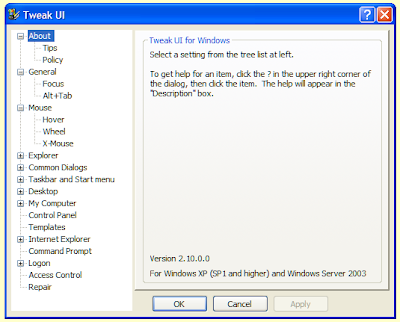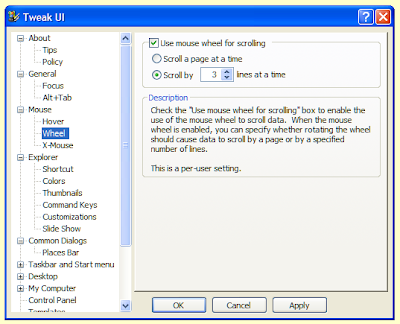There are a number of ways in which you can view a document in MS Word. You can switch between these different layouts by selecting them from the 'View' menu, or you can use keyboard shortcuts to quickly switch between them.
My preferred choice is 'Print layout', which can be selected by holding down the Ctrl and Alt keys and pressing P.
To select the 'Normal layout' hold down the Ctrl and Alt keys and press N.
To see the 'Overview layout' hold down Ctrl and Alt and press O.
Or if you prefer to see more than one page at a time, go to the 'Reading view' by holding down the Alt key and pressing R.
Finally, although it is not strictly a layout, you can switch the 'Print preview' on and off by holding down Ctrl and Alt keys and pressing I.
My preferred choice is 'Print layout', which can be selected by holding down the Ctrl and Alt keys and pressing P.
To select the 'Normal layout' hold down the Ctrl and Alt keys and press N.
To see the 'Overview layout' hold down Ctrl and Alt and press O.
Or if you prefer to see more than one page at a time, go to the 'Reading view' by holding down the Alt key and pressing R.
Finally, although it is not strictly a layout, you can switch the 'Print preview' on and off by holding down Ctrl and Alt keys and pressing I.