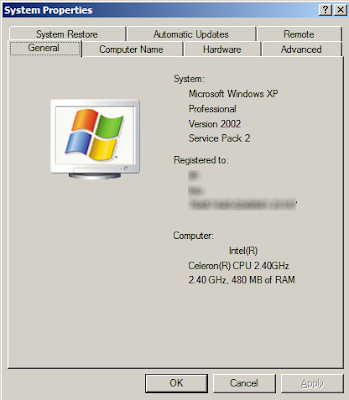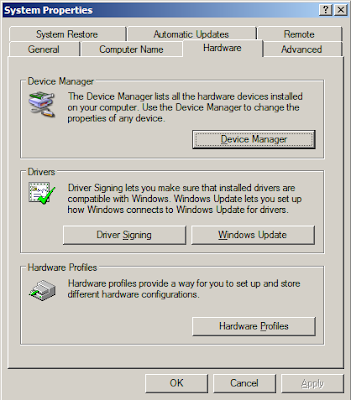What is an Operating System?
An operating system, or OS, is software that enables you to operate the computer. It manages the opening of files, the monitor display, printing, access to networks, and so on. The chances are you are using a version of Windows as your operating system, but this is not the only OS available. Others include the various versions of linux (such as Ubuntu) which are generally available for free, and OSX, which is the latest operating system for Apple Macs. The various operating systems will tend to look different from one another, they will store files in different ways, and will also run different programs. So, a program written for Windows will not work on Linux unless it is run through an emulator or another piece of software that acts like a translator, such as WINE.
What on Earth is a GUI?
GUI (pronounced 'gooey') stands for Graphical User Interface, and this refers to all the visual elements of an operating system, all the windows, icons, menus, buttons, tick boxes, etc. The user can interact with each of these elements using a mouse or other pointing device, which helped to make computers more accessible and in some ways kicked off the PC revolution.
A graphical user interface can be contrasted with old fashioned command line interfaces (CLIs) like MS-DOS (Microsoft Disk Operating System). If you are interested, you can have a glance at the past by running the command prompt which shows what a command line interface looked like: open a Run dialog ('Run' on the start menu or Windows key & R) and type 'cmd' and press OK. You will then see something like this:

In the days before windows this is what most operating systems looked like. You can relive these bygone ages by typing 'edit' and pressing Enter, this will open the old DOS text editor: a sort of low-tech 'Notepad'. Hold down the Alt key and press the first letter of a menu title to open the associated menu, e.g. Alt & E opens the edit menu. You can even switch to full screen mode by holding down Alt and pressing Enter for that complete retro experience, do the same again to return to Windows.
And shell?
Both GUIs and CLIs are shells. That is, they provide an interface with which the user can manipulate the operating system. On Windows machines the shell is called 'Windows Explorer' although there are alternative shells available for Windows such as the LiteStep GUI.
An operating system, or OS, is software that enables you to operate the computer. It manages the opening of files, the monitor display, printing, access to networks, and so on. The chances are you are using a version of Windows as your operating system, but this is not the only OS available. Others include the various versions of linux (such as Ubuntu) which are generally available for free, and OSX, which is the latest operating system for Apple Macs. The various operating systems will tend to look different from one another, they will store files in different ways, and will also run different programs. So, a program written for Windows will not work on Linux unless it is run through an emulator or another piece of software that acts like a translator, such as WINE.
What on Earth is a GUI?
GUI (pronounced 'gooey') stands for Graphical User Interface, and this refers to all the visual elements of an operating system, all the windows, icons, menus, buttons, tick boxes, etc. The user can interact with each of these elements using a mouse or other pointing device, which helped to make computers more accessible and in some ways kicked off the PC revolution.
A graphical user interface can be contrasted with old fashioned command line interfaces (CLIs) like MS-DOS (Microsoft Disk Operating System). If you are interested, you can have a glance at the past by running the command prompt which shows what a command line interface looked like: open a Run dialog ('Run' on the start menu or Windows key & R) and type 'cmd' and press OK. You will then see something like this:

In the days before windows this is what most operating systems looked like. You can relive these bygone ages by typing 'edit' and pressing Enter, this will open the old DOS text editor: a sort of low-tech 'Notepad'. Hold down the Alt key and press the first letter of a menu title to open the associated menu, e.g. Alt & E opens the edit menu. You can even switch to full screen mode by holding down Alt and pressing Enter for that complete retro experience, do the same again to return to Windows.
And shell?
Both GUIs and CLIs are shells. That is, they provide an interface with which the user can manipulate the operating system. On Windows machines the shell is called 'Windows Explorer' although there are alternative shells available for Windows such as the LiteStep GUI.