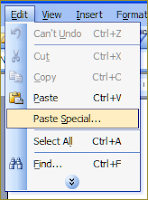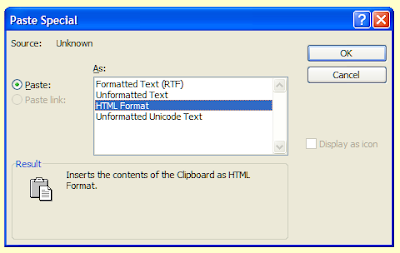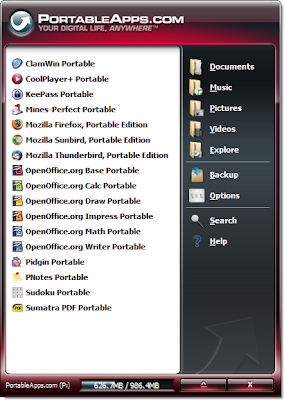Welcome to the sixteenth monthly Carnival of Computer Help and Advice. Another collection of blog articles to help you avoid problems and get the most out of your PCs.
Welcome to the sixteenth monthly Carnival of Computer Help and Advice. Another collection of blog articles to help you avoid problems and get the most out of your PCs.I would like to thank everyone who contributed yet another bumper haul of excellent posts. As ever, limitations of space mean that not all submissions can be included.
We get the ball rolling this month with Kristofer Brozio's review post 16gb USB Drive Comparison - 17 Drives Compared from Testfreaks | The Blog. While we are on the subject of hardware, Jules of PCauthorities.com tells us how to How to Boost Your Laptop Audio.
In recent years the Linux has emerged as a viable alternative to Windows. The next two posts extoll the virtues of the two major distributions of this free operating system: Paul Dickinson presents Dumping Windows for Ubuntu posted at Live Without Work; and gadgetphix author Mike Pettinato shares his post Tired of Windows but Can't Afford a Mac? Try Fedora Linux 10.
Next up we have a selection of posts about web browsers: Nesher of Collection of Web Freebies shares his 22 Useful Google Chrome Shortcuts; Rohit explains Blocking Advertisements In Internet Explorer 8 at Advanced Technology Hacks; WindowsFixUp's Admin suggests ways of Speeding Up Internet Explorer 8; and, zangozzz from blogging tips tells us How To Speed up Firefox | Tweak internet browser speeds.
Staying with the Internet theme, the next few posts deal with various email issues: Margaret Garcia presents 100 Best Web Tools and Tips to Organize Your Inbox posted at Radiology Technician Schools; PCStuffBlog.com lists 13 tips for hiding e-mail addresses from the spammers; and, Don Salva tells us how to Stop Spam, use temporary and disposable mail inboxes!
The final few featured posts this month are a pick'n'mix. Regular contributor, Andrew Edgington explains How Adobe Photoshop Restores Old and Worn Out Photographs at Learn Photoshop Now. For those that like to customise Windows, ramaraobobby of Bloggersbase shows a Desktop.ini trick to apply image to a drive icon area. Last but not least, WrapT NoTES author JuzaNobo helps us recognise Signs of Computer Virus Infection.
If you are interested in hosting a future carnival please leave a comment on this post or use the contact form over at our Blog Carnival page where you can also submit your blog posts for inclusion. Don't worry, if you don't want to write the Carnival post I can do it for you.
More next month.