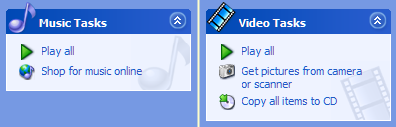
Sometimes Windows selects the wrong folder type, or you may wish to change the style of the folder for some other reason. To do this you can either select 'Customize this folder...' from the 'View' menu, or right-click on some space in the folder and select 'Customize this folder...' from the menu that opens - as in the following image.
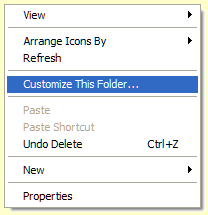
This will open up the 'Properties' dialogue box and take you to the 'Customize' page on which you can change the folder type as well as the pictures and icon that Windows displays for this folder. There are a variety of folder types that can be selected from the drop-down list. When you are done, click the 'OK' button.
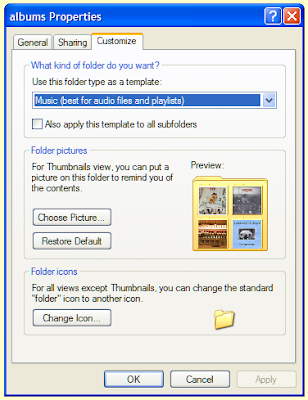
Note: You cannot change these settings for the root directory on a hard-drive. That is, you cannot customize the top level of the C:/ drive or any other hard-drives that you may have installed.
Thanks to JohnGuru at The Ivory Tower for pointing this tip out to me.
0 comments:
Post a Comment