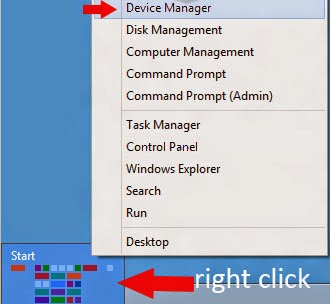Dell only released Windows XP drivers for this model, so after installing Windows 7 the main problem with the drivers is the Audio and Graphic/Video. The solution for this problem is to use Windows Vista Drivers for the audio (Realtek AC97) and Windows XP drivers for the Graphic.
Audio Drivers
The Original Drivers for this model is ADI 198x, but it won't install using windows xp drivers in compatibility mode. So, after several research and test, this drivers worked.
Realtek AC 97 Audio Drivers
Date : 06/19/2009
Version :6.0.1.6305
Download
Installation:
Extract the driver file and run "setup.exe" to install.
Graphic
Intel 82845 Graphic Controller / 845 Graphic Series
You must install the graphic driver manually via device manage> I already write a brief instruction for this installation with pictures. Just go to this URL :http://laptop-driver.blogspot.com/2014/08/intel-82865g82845g-windows-7-drivers.html and read METHOD 2: Manual Installation
Chipset
Intel always provide the latest chipset drivers and it support all chipsets. Just simply download the INF utility from ntel download page here:
Intel INF Update Utility for Windows 7 and 8.
Update for 800 Series Chipset
Download
The other drivers that automatically Installed:
-Keyboard
-Mouse
Network - Ethernet
Intel 8254x Gigabit Ethernet controller
Download
Do let me know if you have problems with the driver installation.
Audio Drivers
The Original Drivers for this model is ADI 198x, but it won't install using windows xp drivers in compatibility mode. So, after several research and test, this drivers worked.
Realtek AC 97 Audio Drivers
Date : 06/19/2009
Version :6.0.1.6305
Download
Installation:
Extract the driver file and run "setup.exe" to install.
Graphic
Intel 82845 Graphic Controller / 845 Graphic Series
You must install the graphic driver manually via device manage> I already write a brief instruction for this installation with pictures. Just go to this URL :http://laptop-driver.blogspot.com/2014/08/intel-82865g82845g-windows-7-drivers.html and read METHOD 2: Manual Installation
Chipset
Intel always provide the latest chipset drivers and it support all chipsets. Just simply download the INF utility from ntel download page here:
Intel INF Update Utility for Windows 7 and 8.
Update for 800 Series Chipset
Download
The other drivers that automatically Installed:
-Keyboard
-Mouse
Network - Ethernet
Intel 8254x Gigabit Ethernet controller
Download
Do let me know if you have problems with the driver installation.