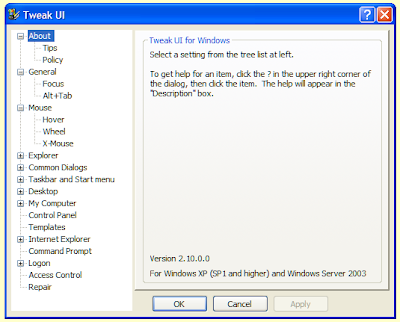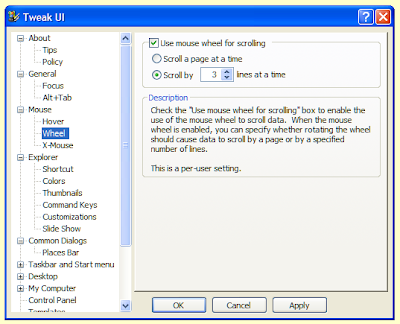Just about every Windows application works with documents, which you will create, open and save at various stages. These three functions have associated keyboard shortcuts that work with most if not all the applications that you use regularly. I use the word document here to refer to anything that can be created or edited with software, whether that is a piece of music, an image or some other project.
New document
To create a new document (or in the case of web browsers - to open a new window) hold down the Ctrl key and press N. In some programs you may be asked whether you want to save your current work, this is because they only work with one document at a time.
Open document
To toggle the 'Open File' dialogue hold down the Ctrl key and press O. As with creating a new document, you may be asked to save your current work first.
Save document
To save your current document hold down Ctrl and press S. The first time you save your document the application will generally ask you for a file name to save it with, after that it will probably not give you any indication that it has saved your work.
This is probably the most important of the three as anyone who has lost work through Windows crashing, because of a power outage, or through some other calamity will tell you. Save regularly!
New document
To create a new document (or in the case of web browsers - to open a new window) hold down the Ctrl key and press N. In some programs you may be asked whether you want to save your current work, this is because they only work with one document at a time.
Open document
To toggle the 'Open File' dialogue hold down the Ctrl key and press O. As with creating a new document, you may be asked to save your current work first.
Save document
To save your current document hold down Ctrl and press S. The first time you save your document the application will generally ask you for a file name to save it with, after that it will probably not give you any indication that it has saved your work.
This is probably the most important of the three as anyone who has lost work through Windows crashing, because of a power outage, or through some other calamity will tell you. Save regularly!