I will start by explaining how to do this in Microsoft Office:
Once you have created your chart in Excel you select it and copy it, as shown here.
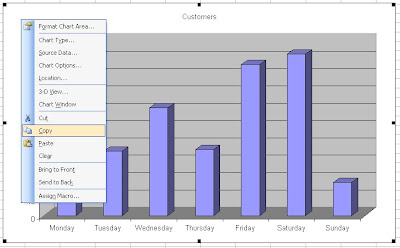
In older versions of Word you pull down the 'Edit' menu and select 'Paste Special'. You may have to wait a moment for all the menu items to be revealed.
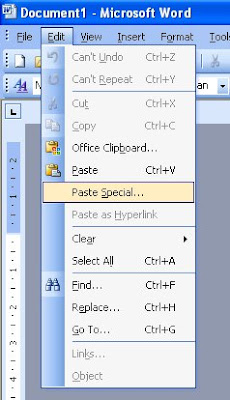
In the latest versions of Word, 'Paste special' is in a menu underneath the 'Paste' button.
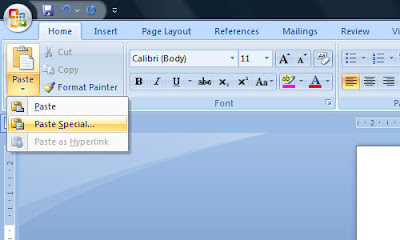
A box will open, from which you select 'Picture (Enhanced Metafile)', and click OK.
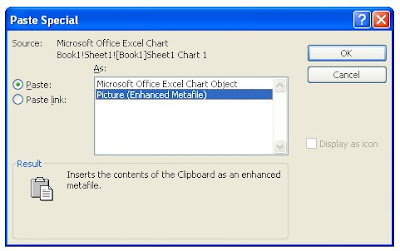 This will then insert the chart as a picture, which you can manipulate like any other imported image.
This will then insert the chart as a picture, which you can manipulate like any other imported image.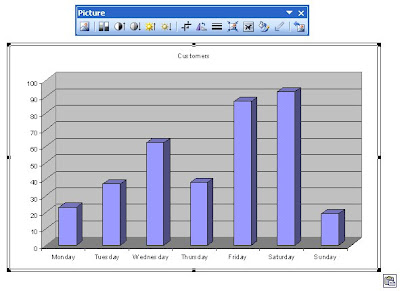 In openoffice.org, the procedure is pretty much the same as above, with 'Paste special' is in the 'Edit' menu, or alternatively you can use a keyboard shortcut: Ctrl + Shift + V. The major difference from above is that the following box will open when you select 'Paste special'. Simply select 'Bitmap' and click OK to paste the chart as a picture.
In openoffice.org, the procedure is pretty much the same as above, with 'Paste special' is in the 'Edit' menu, or alternatively you can use a keyboard shortcut: Ctrl + Shift + V. The major difference from above is that the following box will open when you select 'Paste special'. Simply select 'Bitmap' and click OK to paste the chart as a picture.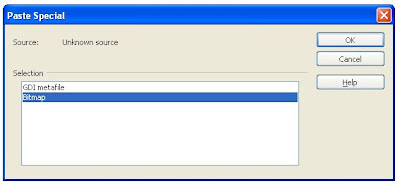
0 comments:
Post a Comment