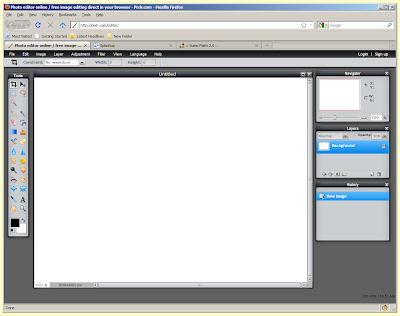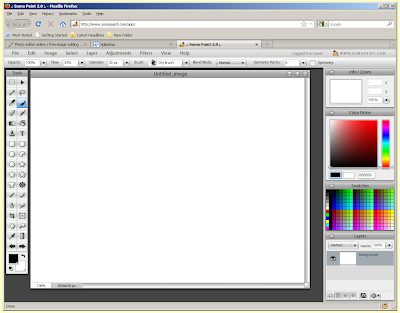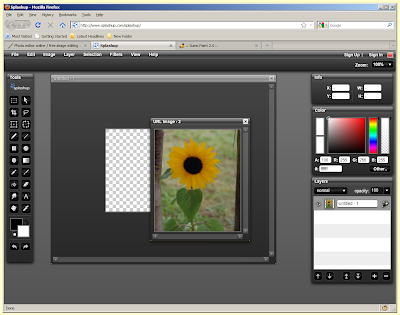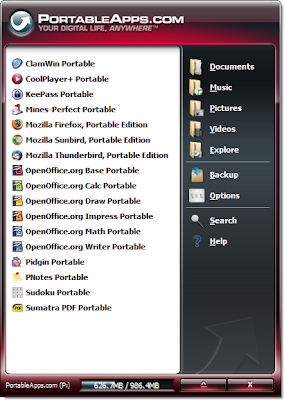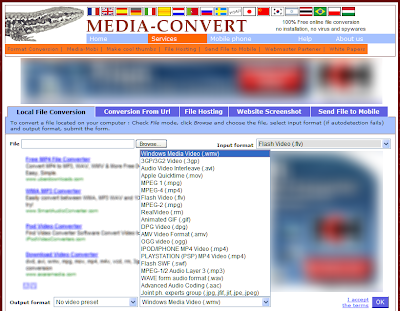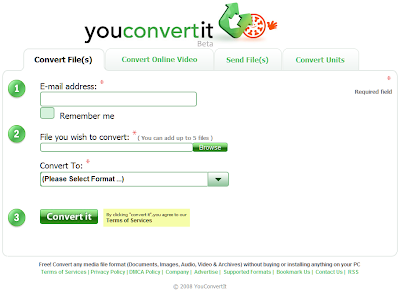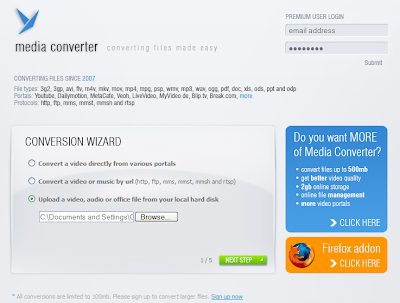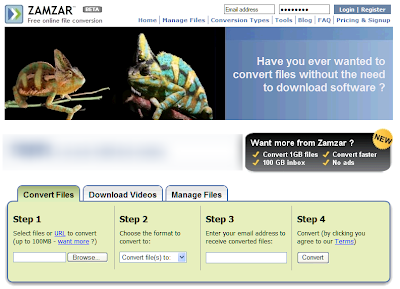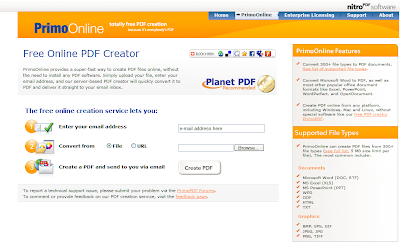The Google search engine syntax offers a number of options for getting better results. You can search for a specific phrase, search only on a particular site, or exclude pages with certain words. You can use the advanced search page to make use of these or you can use these simple rules of syntax in the normal search field or on Google Toolbar.
The Google search engine syntax offers a number of options for getting better results. You can search for a specific phrase, search only on a particular site, or exclude pages with certain words. You can use the advanced search page to make use of these or you can use these simple rules of syntax in the normal search field or on Google Toolbar.To search for a specific phrase
Simply put the words in quotation marks. For example, "Lady Gaga"
To search on a particular site
Type in the keywords that you wish to sort with 'site:' followed by the address of the web pages that you wish to search. For example, if you wished to search this blog for the word Firefox you would enter firefox site:bloodycomputer.blogspot.com
You can also search particular classes of site. If you enter site:.co.uk football, Google will return only pages on sites that end .co.uk that contain the word football.
To omit pages containing certain words
If you preface a word with - then Google will not list pages that contain that word. For example, if you enter the terms linux -ubuntu, you will get a list of pages that contain the word 'linux' but not the word 'ubuntu'
You can use all of these options in a single search. If you wanted to search the BBC news site for all pages that contain the phrase 'Barrack Obama' but not 'Clinton' then you would enter site:bbc.co.uk/news "barack obama" -clinton